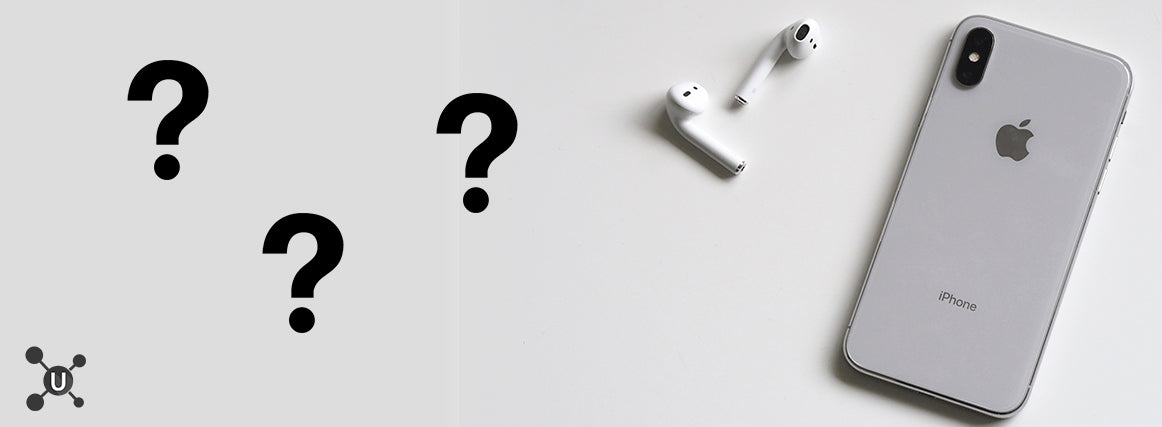
The iPhone X differs from preceding generations more so than any iPhone before it. The lack of a Home button means users need to learn all new gestures to navigate their way around, the Face ID brings a new approach to accessing your phone, and the camera is more high-tech and better quality, just to name a few things. With this in mind, all of the cool little tricks and shortcuts that worked with older iPhones now prove obsolete on the iPhone X. This is no reason to fret, however, as there is a whole new scope of tricks to learn. Below are 7 neat hacks to try out on your new phone.

1) Unlock with Face ID Faster
So you think there is only one right way to unlock your iPhone X with the state of the art facial recognition technology? Think again. Face ID is actually very advanced in that you can swipe up without waiting for the padlock icon to open, as long as the TrueDepth camera is held directly in front of your face.
Just tap the bottom of the screen first to wake it up, quickly swipe up, and the facial recognition technology will catch up before the animation for Home screen is done.
2) Hiding the Pesky Notch on the Top of Your Screen
If you don’t like the way the notch interferes with the top of your screen, there are plenty of wallpapers available that make the notch virtually disappear by adding a black band across the top. You can still see the battery icon and clock in the corners, but your screen will now have a more symmetrically square appearance.

There is also an app called Notch Remover in which you can make your own wallpaper free of that pesky little notch.
3) Instantly Disabling Face ID
Face ID is neat and all, but if you ever find yourself in a complicated kidnap situation (among other things) and are being forced to look at your phone by your captors, there is a way to immediately deactivate the facial recognition unlock feature.
Simply press the Side Button five times to turn off Face ID and default back to a passcode unlock. Face ID will reactivate once the passcode is entered. This, unfortunately, does not change the fact that you’re still at the whim of your captors. Best of luck to you…
4) Quickly Flip Between Apps
There are two ways to do this handy trick:
The first is to swipe right on the gesture bar when on your Home screen. This allows you to access a quick roulette of the most recent apps you used. Swipe left or right from there to scroll through your recents.

The other way to do this is by swiping up at a 45-degree angle to the right from the bottom left of the screen. This appears to make the app switcher come up a bit faster since you’re not just waiting there idly, instead of engaging with your screen, making the process seem quicker.
5) Enabling Control Center through Reachability
Accessing the Control Center is tricky to do with one hand, but fortunately, there is a built-in setting known as “Reachability” that makes it a little easier.
To enable the Reachability feature: Settings -> General -> Accessibility -> Reachability
Once activated, swipe down on the gesture bar and your entire screen will slide down. From here, swipe down on the upper right hand corner of the screen to access the Control Center.
It’s a two-swipe process, but it beats fumbling around with one hand frustratingly and dropping your brand new iPhone X. Ouch.
6) Using the New Slow-Sync Flash
The iPhone X’s Quad Slow-Sync Flash is a new feature and actually works very well. It’s no secret that taking a photo with the flash on can produce horrifying images. Everyone has seen a cringe-worthy photo of themselves where the flash captures every blemish, bead of sweat, and stained tooth. No one wants that.

Sometimes the flash is needed, and with the iPhone X, turning the flash on is not something to fret over anymore. It takes excellent photos and is usually found only in professional cameras, so don’t be afraid to tap the icon on and snap away!
7) Quickly Open the Last Used App from the Home Screen
Sometimes you find yourself on the Home screen unintentionally and need to go back to the last app you were using. You can click on the app itself, invoke the app switcher, or you can try this quick little gesture to get you there in less than a second.
Just swipe left on the bottom part of the screen (where the Home bar would be while using an app) and you’ll find yourself instantly back in the app you were using before you ended up on the Home screen.
These are just 7 handy little tips and tricks for you to try, but it is by no means all of them. Can’t get enough? Check out this article by iPhone Hacks for more shortcuts, or feel free to geek out and find your own.
Happy Hacking!
