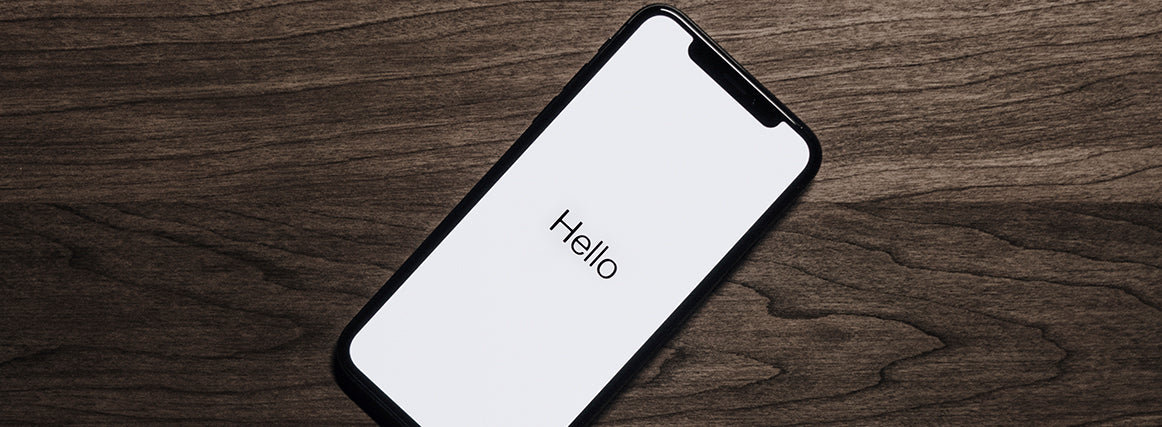
The iPhone X is great. It’s the first generation of iPhone to join the all-screen design trend, responds to various new types of gestures, features a new set-up of basic functions, and let’s not forget the big one—facial recognition. The only thing users could really find a hitch with would be the fact that there is no home button. This phone is ALL virtual, and that may be a bit of a nuisance for people who are a little more old school and prefer at least one tangible button to press. We understand this plight—it’s no secret that as iPhone’s age, they struggle to adapt to the forever-evolving iOs software updates. They may start to glitch, calibration may go a little awry, and sometimes, its nice have something to press onto, dang it.

The struggle is real, but we’re here to tell you that there is a quick fix to the issue. May we present the AssistiveTouch Shortcut, a trick that has been a little known iOs secret for years. AssistiveTouch is a feature in the accessibility settings of iOs that puts a movable, floating Home button on your screen. It’s the perfect alternative to all the oh-so-tiring swiping gestures required for the iPhone X and works just as well with older iPhones when the user is experiencing one of the aforementioned technical issues.

You can personalize the shortcut by programming four different primary actions to your liking based on whether you tap, double tap, 3D touch, or hold down the icon. Enabling AssistiveTouch doesn’t disable the swiping functions that come standard to the iPhone X; it instead serves simply as an alternative that works in conjunction for when, say, your thumb cramps up. Also possible is the ability to program one of the four functions to activate a secondary menu, containing even more accessibility shortcuts, such as volume and music controls, additional apps, and more.
While AssistiveTouch will chill on your phone screen even when you’re not using it, there are a few ways to cope with this issue, the first being the ability to move it around at any time. What may be a convenient place while texting may prove a little distracting when playing Clash of the Clans (you know I’m right). A second suggestion would be to adjust the transparency. The icon starts off rather opaque but you can change the opacity so that it’s almost invisibly translucent. We suggest clearing a space for it on your home screen so that it doesn’t overlap with any of your apps and so that you don’t forget where you put it! In a few days’ time, the icon’s placement will be second nature and not even a distraction when going about your day on your device.

We’ve embedded a video for step-by-step instructions on where to find and how to configure the AssistiveTouch shortcut, for those of you who miss the Home button or just want to try it out. The amazing people at @TechInsider make it fairly simple and give a few extra suggestions on how to make the shortcut more accessible. And to make your iPhone X a little more accessible, may we recommend the Utomic SNAP Case with some EDGEs? Accessibility is great and all, but unless you protect that beautiful iPhone X you just overpaid for, you won’t have a phone to try this shortcut out on.
Happy Hacking!
Reference: https://www.theverge.com/2017/11/9/16630634/how-to-use-iphone-x-home-button-assistivetouch
Watch a step-by-step video: https://www.youtube.com/watch?v=AaXIKY__yr4
